LaTeX:
Doing it right for your thesis
Peter W. Smith
Follow along: https://pwsmith.github.io/reveal.js/latex_tutorial.html
Writing your PhD
Step one
Sit down to write.
Step two
???
Step three
Get PhD.
Using the right editor
Why?
- The right editor can make a big difference.
- A good editor will:
- enable code snippets
- have bibliography integration
- let you compile LaTeX directly
- help you manage your project
- save you a lot of typing
Why?
- An excellent text editor will:
- be easily customisable
- work cross platform
- have direct git integration
- do half the work for you
Which editor?
- Often users will stick with the editor that comes with the LaTeX installation.
- = TexShop
- = Texworks
- = Various
- Often they are not the most sophisticated editors.
- Advanced features may be difficult to configure.
Which editor?
- In my experience, the following are the best editors.
- None are LaTeX specific, but for software development.
- All (except Sublime) are open source.
- Good: they are more advanced, and have bigger communities working on them.
- Bad: they come with bigger installations and use more system resources.
Atom
- https://atom.io
- Developed by Github
Atom
- Highly Customisable
- Excellent LaTeX integration
(latextools package) - Direct git integration
- Excellent unicode insertion.
- Occasional difficulties with large files.
- Smaller community compared to Sublime and VSCode
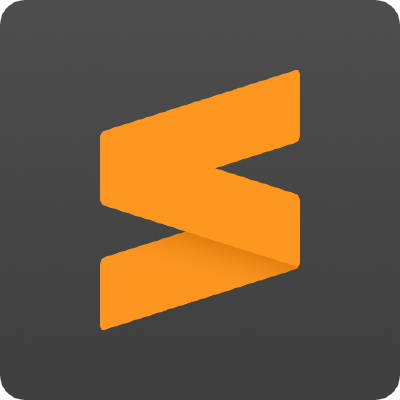
Sublime Text
- Similar to Atom, but proprietary (i.e. not open source)
- Not free, but kinda free.
Sublime Text
- Excellent LaTeX integration (also latextools package)
- Less buggy than Atom
- Looks beautiful.
- Unicode character insertion not good (anymore).
- Git integration ok, but takes some setting up.
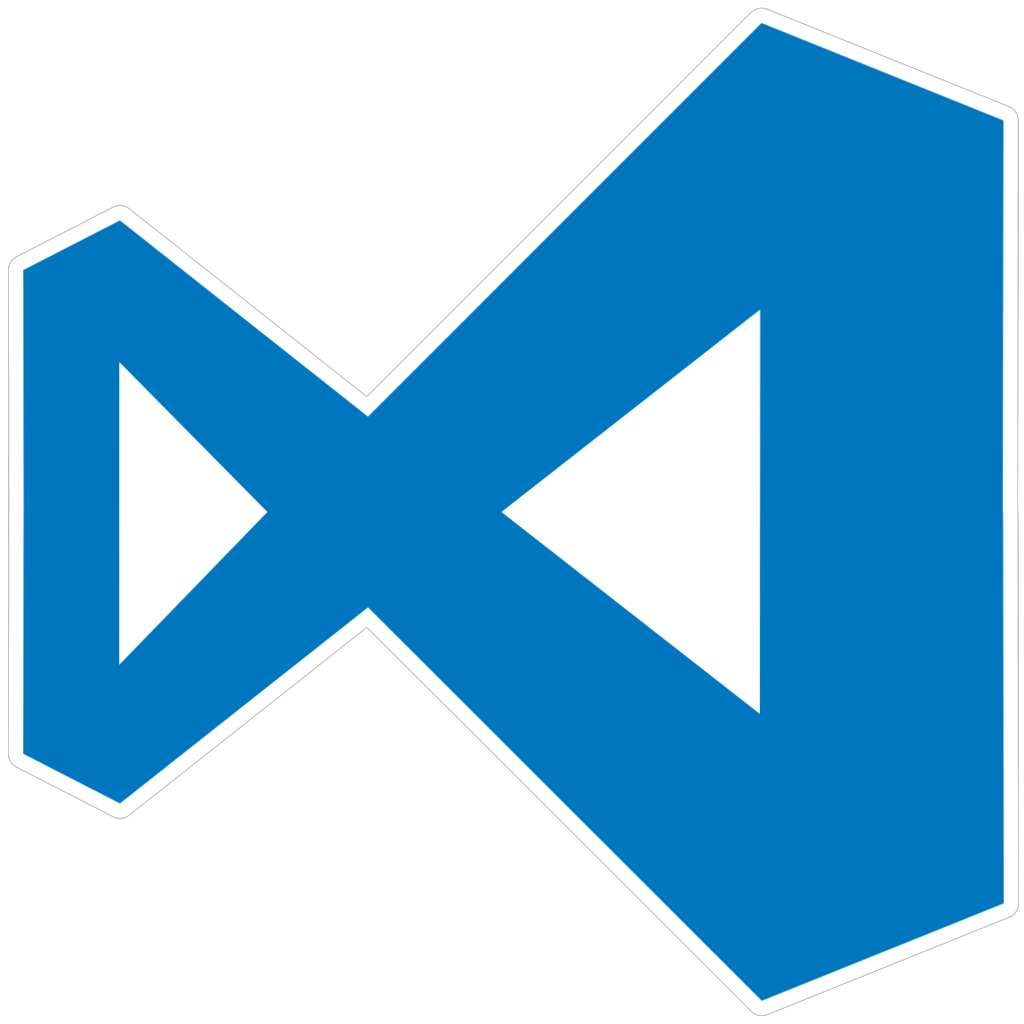
Visual Studio Code
- Made by Microsoft, but open source.
- Probably the best all-round text editor.
VS Code
- Excellent git integration (Microsoft own Github)
- Very stable
- Very easy to customise
- Unicode integration is outstanding.
- LaTeX integration not great.
- Reverse search difficult to configure
- Bibliography search not as good as others.

Emacs
- Open Source.
- Long history, big community
Emacs

(I don't use Vim enough to give advantages/disadvantages)
Using your editor the right way
Getting started
- Download your editor of choice.
- Install LaTeX builder.
- Install LaTeX language support.
- Go.
Demo
- Go to https://atom.io, download and install.
- Open, hit
ctrl+,/cmd+,and click 'install' on the left. - Search 'latextools' and install it
- Search for 'language-latex'
- Search for and install 'pdf-view'
- Now, you're good to go.
Using Markdown instead
- If you are writing in markdown then converting to a latexed output (using pandoc), Atom is easy to set up for markdown.
- Install Markdown-writer.
- ensure language-markdown is installed
RMarkdown
- If you use RMarkdown, there is no dedicated environment, like RStudio.
- But, you can follow the above steps to enable markdown support, then call knitr from your terminal.
- To do so, run the commands:
$ R
> install.packages('rmarkdown')
> rmarkdown::render('FILE.Rmd')
Atom + Latextools: Basic Workflow
- Open .tex file.
- Write something latex-y
- Hit
ctrl-alt-borcmd-alt-b - It should then open in the pdf-viewer at the side.
Other commands: latextools
ctrl-l escape/cmd-l escape= close consolectrl-l ctrl-n/cmd-l cmd-n= wrap in environmentctrl-l j/cmd-l j= jump to pdf
Saving yourself time: snippets
- Atom, Sublime, VSCode etc. allow you to define your own pieces of code, that insert wider chuncks.
- Idea
- type a sequence of characters (snippet) and hit
tab. - The content of the snippet will then be inserted
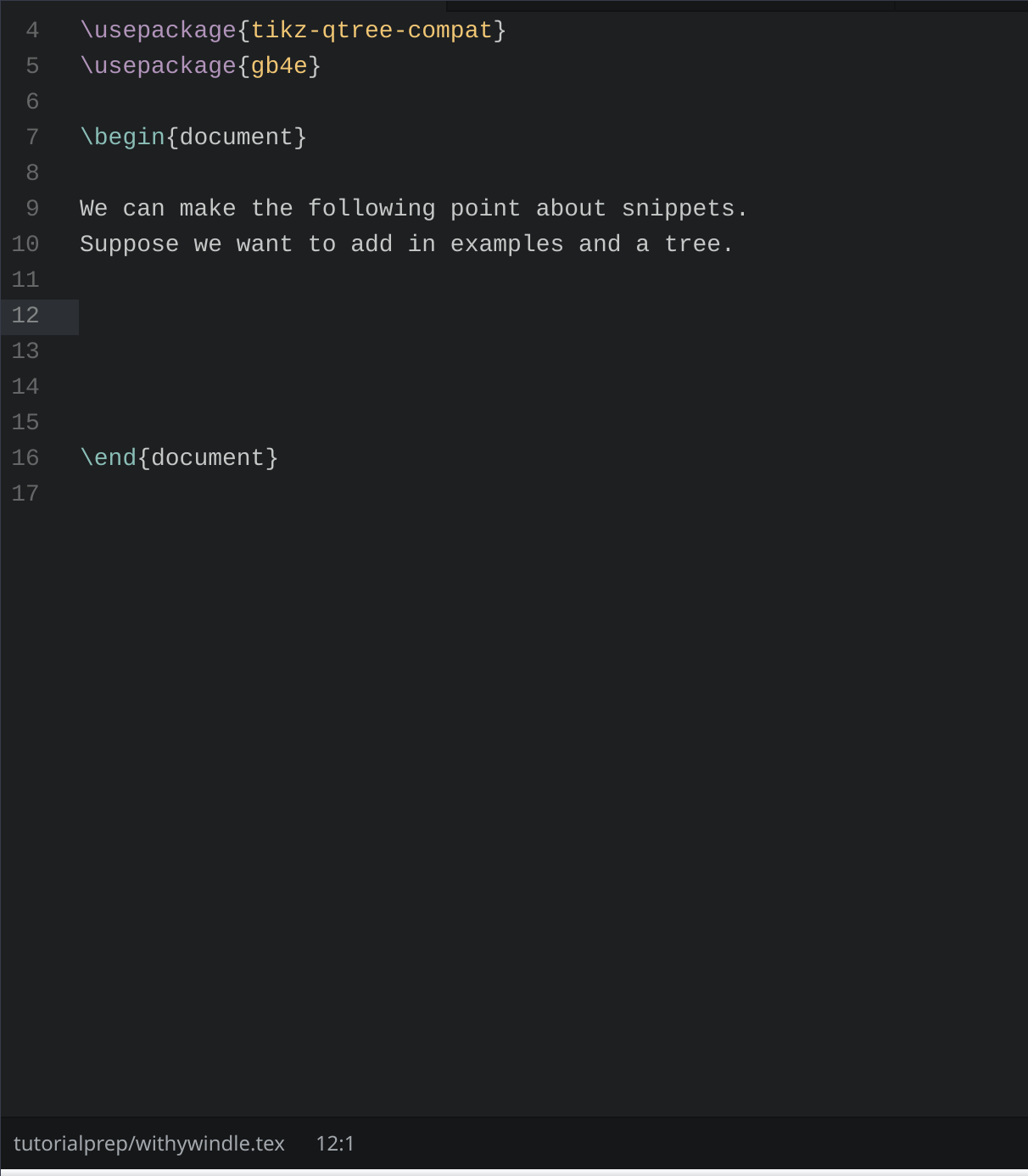
Writing Snippets in Atom
- Snippets need four things:
- Scope = which language it will work in
- Name = for comprehension
- Prefix = the shortcut
- Body = what is inserted
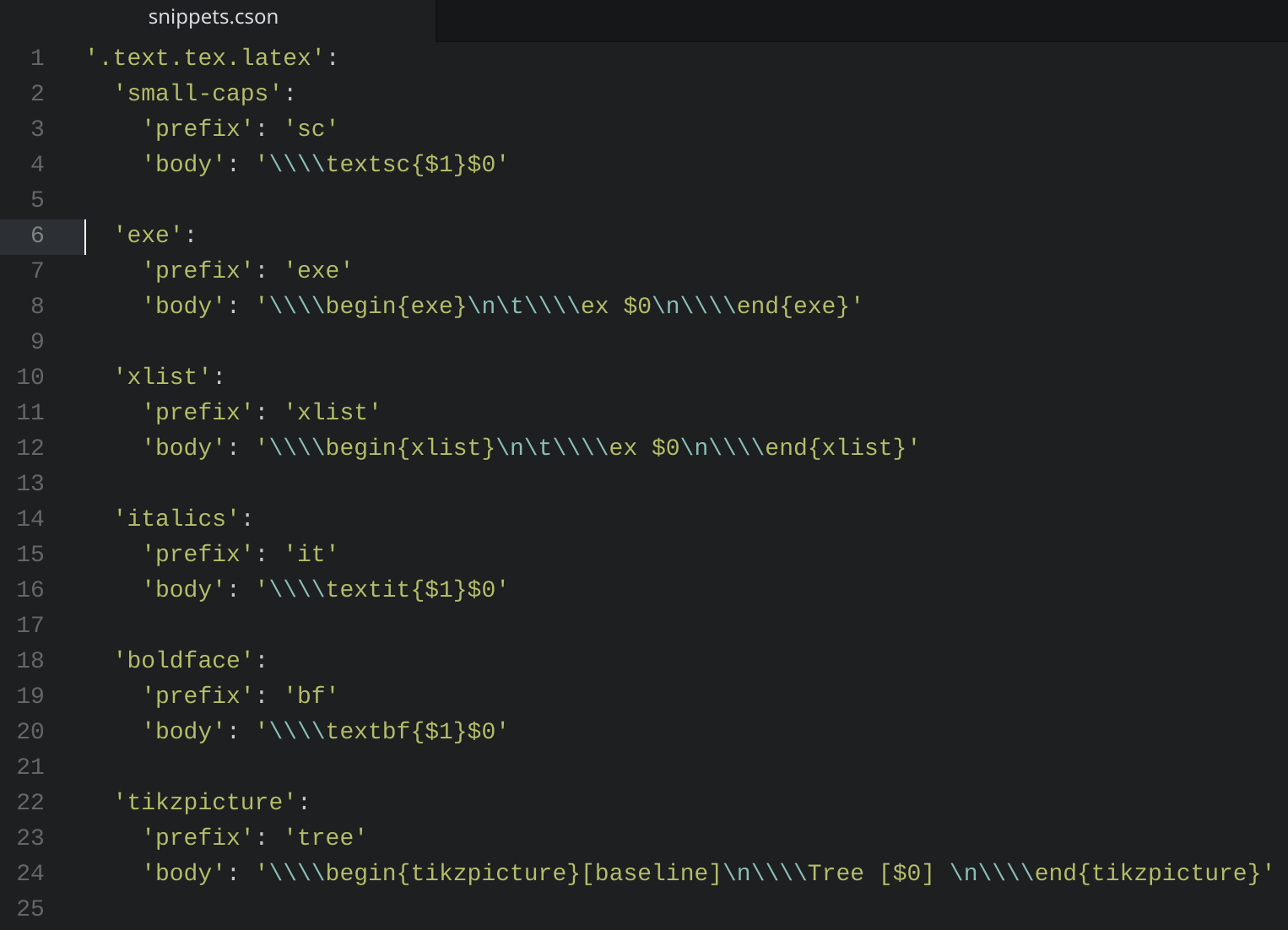
Unicode
Clarity
- Useful for non-latin characters and diacritics.
- LaTeX markup is messy, especially with symbols.
- Some are intutive:
\v{s}= š - Others are not:
\textipa{@}= ə
Unicode
- Unicode is useful because you type the characters directly, using a standardised code.
- Requirements:
- Unicode compatible font.
- The right code.
- Ability to input the code.
Unicode: Advantages
- Your writing is a lot more readable in the editor.
- You can reuse the code: just copy paste into email, markdown documents, excel, word etc.
- Works well in bibliographies (with Biber).
Unicode fonts
Inputing the code
- System:
ctrl-shift-uin linux. - Within the editor:
- Atom: Character Table
- VSCode: Insert Unicode
- Emacs:
ctrl-x 8 enter - Sublime: not honestly sure. There used to be Character Table, but it's disappeared of late.
The right code
Misc Tips
Handling larget documents
- For a thesis, it's a good idea to keep each chapter as its own file, and compile from a master file.
- Use the
\include{}command. - (or use
\input{})
\documentclass{memoir}
...
\title{Thesis}
\author{G. K. Candidate}
\date{Summer 2020}
\begin{document}
\include{intro.tex}
\include{theoretical_background.tex}
\include{content1.tex}
\include{content2.tex}
\include{conclusions.tex}
\printbibliography
\end{document}